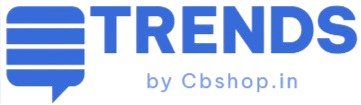How to Check and Update your Android version

This is a common question for all android device users that “How to check and update android version?” But you may know that the Android devices can receive and install over-the-air (OTA) updates to the system and application software. Android notifies the device user that a system update is available and the device user can install the update immediately or later. Although updating your Android can be a painful experience that requires a lot of patience, depending on the device you own and the carrier you’re with.
The majority of users usually wait until they receive a notification on their handset which alerts them the new update is available for download. But you don’t have to. Just use the “check for updates” button in Settings, which has been recently updated to help you get the new software a lot quicker.
Follow these steps to manually Check and Update Android version
You can find your device’s Android version number, security update level, and Google Play system level in your Settings app. You’ll get notifications when updates are available for you. You can also check for updates.
See which Android version you have
- Open your phone’s Settings app.
- Near the bottom, tap System > Advanced > System update.
- See your “Android version” and “Security patch level.”
Get the latest Android updates available for you
When you get a notification, open it and tap the update action.
If you cleared your notification or your device has been offline:
- Open your phone’s Settings app.
- Near the bottom, tap System > Advanced > System update.
- You’ll see your update status. Follow any steps on the screen.
[mc4wp_form id=”216″]
Get security updates and Google Play system updates
Most system updates and security patches happen automatically. To check if an update is available:
- Open your device’s Settings app.
- Tap Security.
- Check for an update:
- To check if a security update is available, tap Security update.
- To check if a Google Play system update is available, tap Google Play system update.
- Follow any steps on the screen.
When you’ll get Android updates
Update schedules vary by device, manufacturer, and mobile carrier.
- If you have a Pixel phone or Nexus device, learn when you’ll get updates.
- If you have another Android device, contact your manufacturer or carrier for info.
Important: Older devices can’t always run newer Android versions.