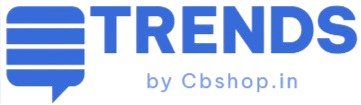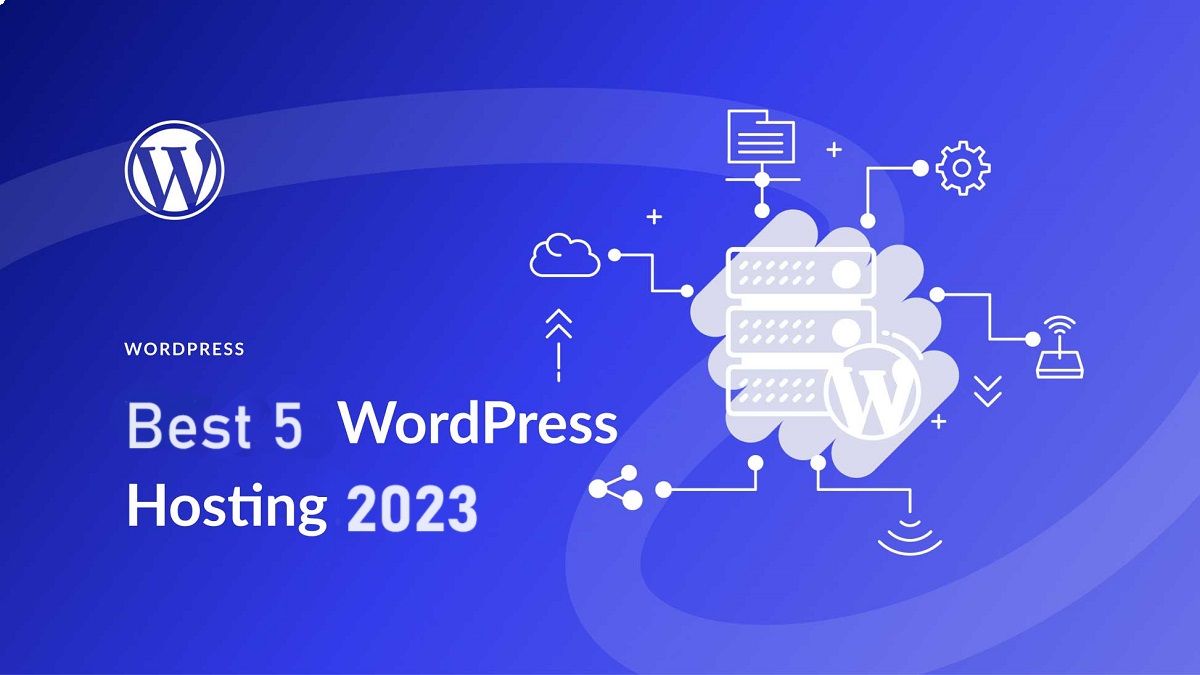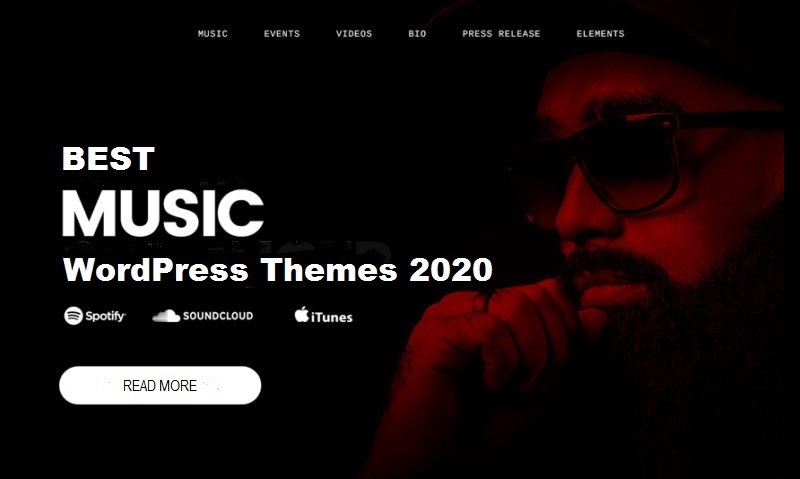Wpress Extractor for Windows and Mac: A Simple Solution for Extracting .wpress Files
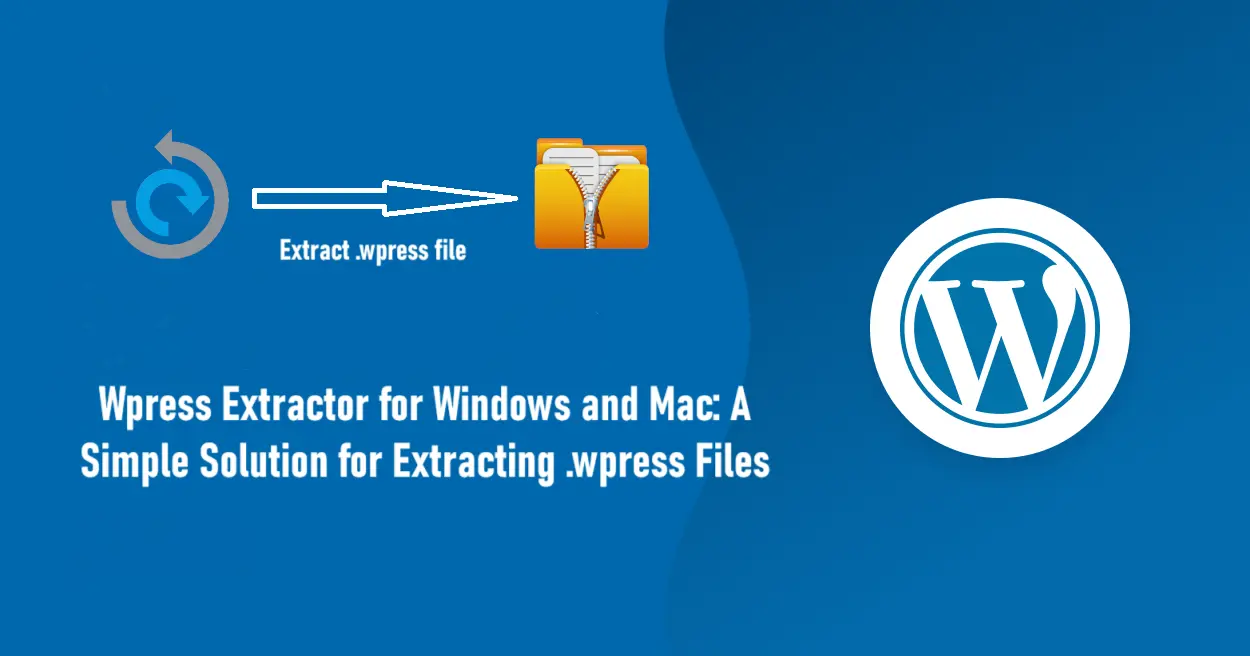
Wpress Extractor for Windows and Mac: A Simple Solution for Extracting .wpress Files
WordPress is one of the most popular content management systems (CMS) in the world, powering millions of websites. Among the many plugins available for WordPress, the All-in-One WP Migration plugin stands out for its simplicity and efficiency in backing up and migrating WordPress sites. This plugin creates backup files with the .wpress extension, encapsulating your entire website, including the database and media files, into a single archive. However, extracting these .wpress files outside of the WordPress environment can be a challenge. This article will provide you the ultimate solution i.e. Wpress Extractor for Windows & Mac.
Enter the Wpress-Extractor, a straightforward application for Windows and Mac that allows users to extract .wpress files easily. In this blog, we will explore the features of the Wpress-Extractor, provide detailed instructions on how to use it on both Windows and Mac, and explain the modifications made to the original source code to enhance its functionality on Windows systems.
What is Wpress Extractor for Windows & Mac?
Wpress Extractor is a simple, user-friendly application designed to extract .wpress files created by the All-in-One WP Migration plugin. This tool is particularly useful for users who need to access the contents of their WordPress backups outside of the WordPress environment. Whether you’re migrating your site to a new host, performing a local development setup, or simply need to access specific files from your backup, Wpress Extractor makes the process straightforward and hassle-free.
Credits
The source code for Wpress-Extractor is based on the project available at GitHub. A minor modification was made to the `reader.go` file to ensure compatibility with Windows systems, allowing seamless extraction on both Windows and Mac platforms.
Wpress Extractor for Windows & Mac Download Links
– Windows – Download now
– Mac – Download now
IMPORTANT FOR MAC USERS: After downloading, make the binary executable by running `chmod +x wpress_extractor` on the downloaded file via the Terminal.
How to Extract/Open .wpress Files?
Using the Wpress Extractor for Windows and Mac is incredibly simple. Here’s a step-by-step guide for both technical and non-technical users.
Windows Instructions
For Windows users, the process is straightforward. You can use the command line or simply drag and drop your .wpress file onto the executable.
Method 1: Drag and Drop
1. Download the Wpress Extractor for Windows.
2. Locate the downloaded Wpress Extractor executable (`Wpress-extractor.exe`).
3. Drag and drop your .wpress file onto the `Wpress-extractor.exe`.
4. The contents of the .wpress file will be extracted into the same directory where the executable is located.
Method 2: Command Line
1. Download the Wpress Extractor for Windows.
2. Create a directory where you wish to extract your files, e.g., `C:\WordPress-Backup`.
3. Move the downloaded extractor (`Wpress-extractor.exe`) to the created directory.
4. Copy your .wpress file to the same directory.
5. Open Command Prompt.
6. Navigate to the directory using the `cd` command. For example:
cd C:\WordPress-Backup7. Run the extractor with your .wpress file as an argument. For example:
wpress-extractor fifthsegment.wpress8. The contents will be extracted into the same directory.
Mac Instructions
For Mac users, the process involves making the downloaded file executable and then running it from the Terminal.
1. Download the Wpress Extractor for Mac.
2. Open Terminal.
3. Navigate to the directory where the downloaded file is located.
4. Make the file executable by running:
chmod +x wpress_extractor5. Provide the path to your .wpress file as the first command-line argument. For example:
./wpress_extractor /path/to/my/backup.wpress6. The contents will be extracted into the same directory where the extractor was run.
Non-Technical User Guide
For those who are not very technical, here are simplified steps to use the Wpress Extractor for Windows & Mac.
Windows
1. Download the extractor.
2. Create a new folder where you want your files to be extracted.
3. Move the downloaded `Wpress-extractor.exe` and your .wpress file to this new folder.
4. Open Command Prompt by pressing `Win + R`, typing `cmd`, and pressing Enter.
5. Change the directory to your new folder using the `cd` command. For example, if your folder is named `WordPress Backup` on the C: drive, type:
cd C:\WordPress-Backup6. Run the extractor by typing:
wpress-extractor yourfilename.wpress7. Your files will be extracted in the same folder.
Mac
1. Download the extractor.
2. Open Terminal by pressing `Command + Space`, typing `Terminal`, and pressing Enter.
3. Navigate to the directory where the downloaded file is using the `cd` command. For example, if the file is in `Downloads`, type:
cd ~/Downloads4. Make the file executable by typing:
chmod +x wpress_extractor5. Run the extractor with your .wpress file by typing:
./wpress_extractor /path/to/yourfile.wpress6. The contents will be extracted in the same directory.
Technical Insights and Modifications
The original source code for the Wpress Extractor was designed to run on Unix-based systems. To make it compatible with Windows, a small but crucial modification was made to the `reader.go` file. This change ensures that the application can handle Windows file paths and system calls effectively.
Here’s a summary of the changes made:
– Path Handling: Adjusted the code to correctly interpret and manipulate Windows file paths, which use backslashes (`\`) instead of forward slashes (`/`).
– File Permissions: Modified the way file permissions are set to be compatible with Windows’ file system, which differs from Unix-based systems.
These changes have made the Wpress Extractor versatile, allowing it to run seamlessly on both Windows and Mac platforms without additional configuration.
Conclusion
The Wpress Extractor is a must-have tool for anyone using the All-in-One WP Migration plugin for WordPress. It simplifies the process of extracting .wpress files, making it accessible for both technical and non-technical users. With straightforward instructions and a user-friendly interface, you can easily access your WordPress backups and migrate or restore your site as needed.
By downloading the Wpress Extractor for Windows & Mac and following the provided steps, you can ensure that your WordPress backups are always within reach, whether you’re on a Windows or Mac system. This tool not only saves time but also provides peace of mind, knowing that your website data can be easily extracted and managed.
Download the Wpress Extractor Wpress Extractor for Windows & Mac today and experience the simplicity and efficiency of managing your WordPress backups with ease.
– Windows – Download now
– Mac – Download now
IMPORTANT FOR MAC USERS: Don’t forget to make the binary executable by running `chmod +x wpress_extractor` on the downloaded file via the Terminal.